The Bitcoin network and its community of users is sprawling and diverse. Fans of the top cryptocurrency can participate beyond mining or inscribing dog pictures or video games by setting up a Bitcoin node, which are essential infrastructure to keep the OG blockchain decentralized and running.
What is a Bitcoin Node?
While all Bitcoin miners are nodes, not all nodes are miners. A Bitcoin node validates transactions and can run on any computer with the capacity to store a copy of the full Bitcoin blockchain. Currently the Bitcoin ledger weighs in at about 500 GB. A miner, on the other hand, validates transactions but also competes to add new blocks to the Bitcoin blockchain in order to earn mining rewards.
In this article, we will look at how to set up a Bitcoin Node using a Windows 11 PC using the Bitcoin Core software and Umbrel.
Getting Started with Bitcoin Core
While you’ll need to download a full copy of the Bitcoin blockchain to get started, both Bitcoin Core and Umbrel allow pruning of the blockchain to a smaller size once the ledger is available locally. Even so, because of the size of the Bitcoin blockchain, an external or dedicated hard drive is recommended.
When you’re ready to start your Bitcoin Node, you will want to choose the best software for your needs. The classic Bitcoin Core software is an easy way to get started with little to no coding necessary.
While this article will focus on Windows, the Bitcoin Core software is also available on MacOS and Linux.
Download and run the Windows executable file.
Choose the destination for the Bitcoin file. Important note: be sure to point the installer to the drive you intend to store the Bitcoin installation files and data for the node.
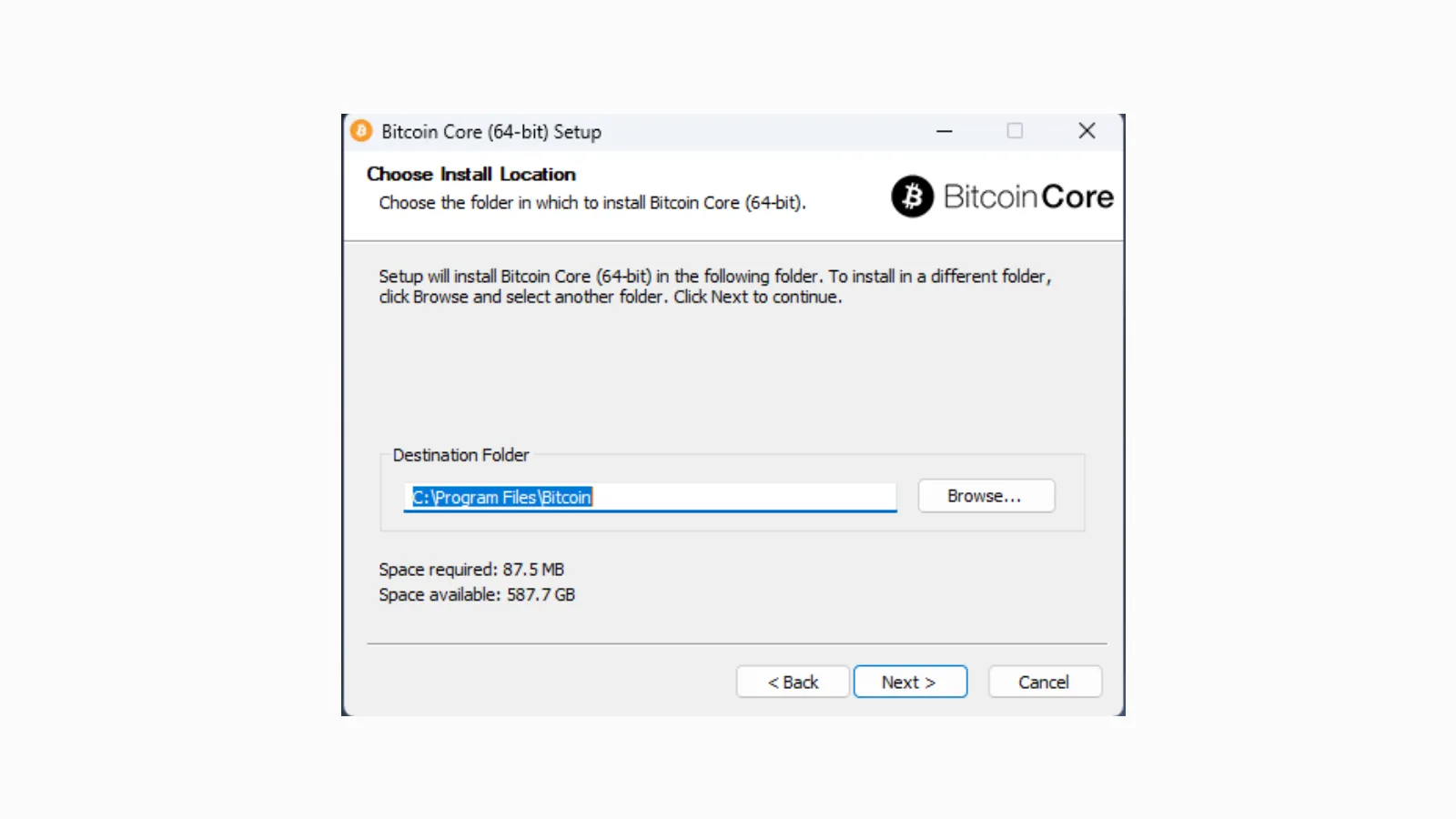
Like before, change the directory to point to the dedicated hard drive. This is important to make sure the Bitcoin blockchain data goes to the proper storage location with the larger storage capacity.
If you do intend to prune the amount of Bitcoin blockchain data stored on your hard drive, select “Limit blockchain storage to” and choose how much space to allocate. Click OK.
If you open the folder you selected to store the Bitcoin files, you should see them under the name Bitcoin.
The Bitcoin Core software will begin to load the block data to begin validating transactions.
When the Bitcoin Core software initializes, it will begin synchronizing with the Bitcoin network, meaning it will validate every processed block since the launch of the Bitcoin blockchain in 2009. Depending on the speed of your computer and hard drive, this could take two days or more to complete. Patience is advised.
Once the Bitcoin blockchain has finished syncing, the node and included Bitcoin wallet will be ready for use.
Using Umbrel
For people who prefer a more colorful Bitcoin experience, Umbrel is a great alternative.
Umbrel can installed on Windows, MacOS, a Virtual Machine, or the popular small single-board Raspberry Pi computer. Because we are installing our Bitcoin Node on a Windows 11 machine, there are a few things we will need to add first.
Because Umbrel runs on Ubuntu or Debian distributions, we’ll need to add Linux to our Windows computer using the Windows Subsystem for Linux.
Open the command prompt terminal using the CMD command to run instructions as a system administrator.
In the command line, type “wsl.exe –install” and press enter, which will begin installing a virtual machine platform, Windows Subsystem for Linux, and Ubuntu onto the PC.
Reboot the PC.
If Windows Subsystem for Linux is not working, go to “Windows Features” in settings and make sure “Windows Subsystem for Linux” is checked.
When the computer comes back online, a terminal window with Ubuntu should come up and ask you create login credentials.
Run the update command on Ubuntu with the command “sudo apt update” followed by the upgrade command “sudo apt upgrade.”
Once Ubuntu is ready, go back to the Umbrel terminal window and enter the prompt: “curl -L https://umbrel.sh | bash” to begin the installation of Umbrel.
If everything goes as expected, you should see a message that Umbrel was successfully installed and is now accessible at a special local URL.
Go to the Umbrel URL provided, and you should see the UmbrelOS desktop screen.
Next, create a name and password for your Umbrel account.
Now it’s time to set up Umbrel and sync the Bitcoin blockchain.
Umbrel comes with several satellite applications that can be added to your Bitcoin experience, including Lightning Nodes, self-hosting features, and streaming.
The first thing you will want to do to begin syncing the Bitcoin blockchain is select Bitcoin Node and install it.
Now, as with Bitcoin Core, it’s time to let the Bitcoin blockchain sync with Umbrel.
You can change settings to prune old blocks to a desired size once Umbrel has finished the syncing process.
At this point, Umbrel will begin the validation process. You will need to allow this to be completed before adding any additional applications.
Before you start using your Bitcoin node be sure to set a password and any two-factor authentication that is available to you to protect your node and Bitcoin.
When you’re ready to shut down Umbrel, go to the Ubuntu terminal and enter the following prompt: sudo systemctl stop umbrel-startup docker system prune -f. It is advised to use this step to safely power down your node before turning off the PC.
To turn Umbrel back on, including after a system reboot, start Windows’ terminal as a system administrator, change the terminal to Ubuntu and use the following prompt: sudo systemctl start umbrel-startup.
Final tips
Once you’ve completed all these steps, your computer will join the Bitcoin network as one of the nearly 20,000 nodes around the world. While you work and while you sleep, your PC will validate transactions and strengthen the Bitcoin network.
While Umbrel has a more pleasing user interface, Bitcoin Core has a more user-friendly setup. Being able to tell Bitcoin Core exactly where you want to store the Bitcoin blockchain can save you many hours compared to figuring out how to do so in Ubuntu.
For Bitcoiners looking for a pretty face and multiple add-ons, Umbrel is a great choice. For those looking for a simplistic, toned-down experience, stick with Bitcoin Core.
Edited by Ryan Ozawa.
Read the full article here

